There exists only one user name and password on the server for each group. However, groups members want to connect to different desktop session while working on different programs. There are various ways to achieve that, here we explain two methods: 1) Using remote ssh and 2) Using X2GO client.
Using Remote SSH
You can always connect to the server via ssh command and enable X11 forwarding to see the application GUI, e.g. Vivado. On Linux terminal, or Windows Linux Subsystem (WSL) terminal, use
ssh -X ce-procdesign01.ewi.tudelft.nl
and provide the user name and password of your group. You are then able to launch Vivado but depending on the connection speed, it may be slow.
Using X2GO client
With X2GO client, the first member who connects to the server will receive the desktop environment instantly. However, the second member will be notified about a running desktop. At this point, it is possbile to click on the New button and request a new desktop. Please see the screen shots below for further information.
Please note that, some applications use their own lock to prevent running multiple instances. That limit unfortunately is imposed by the application.
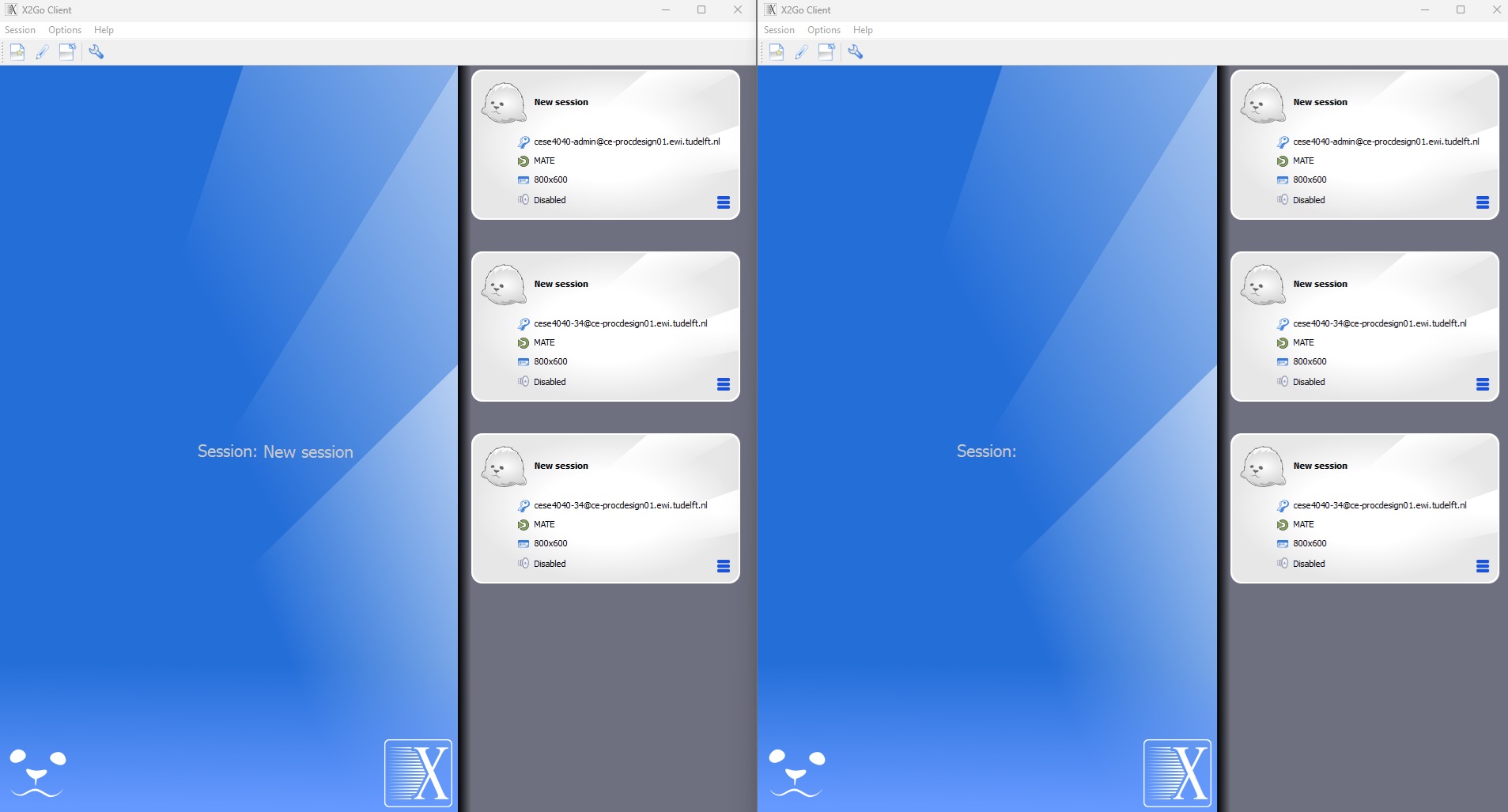
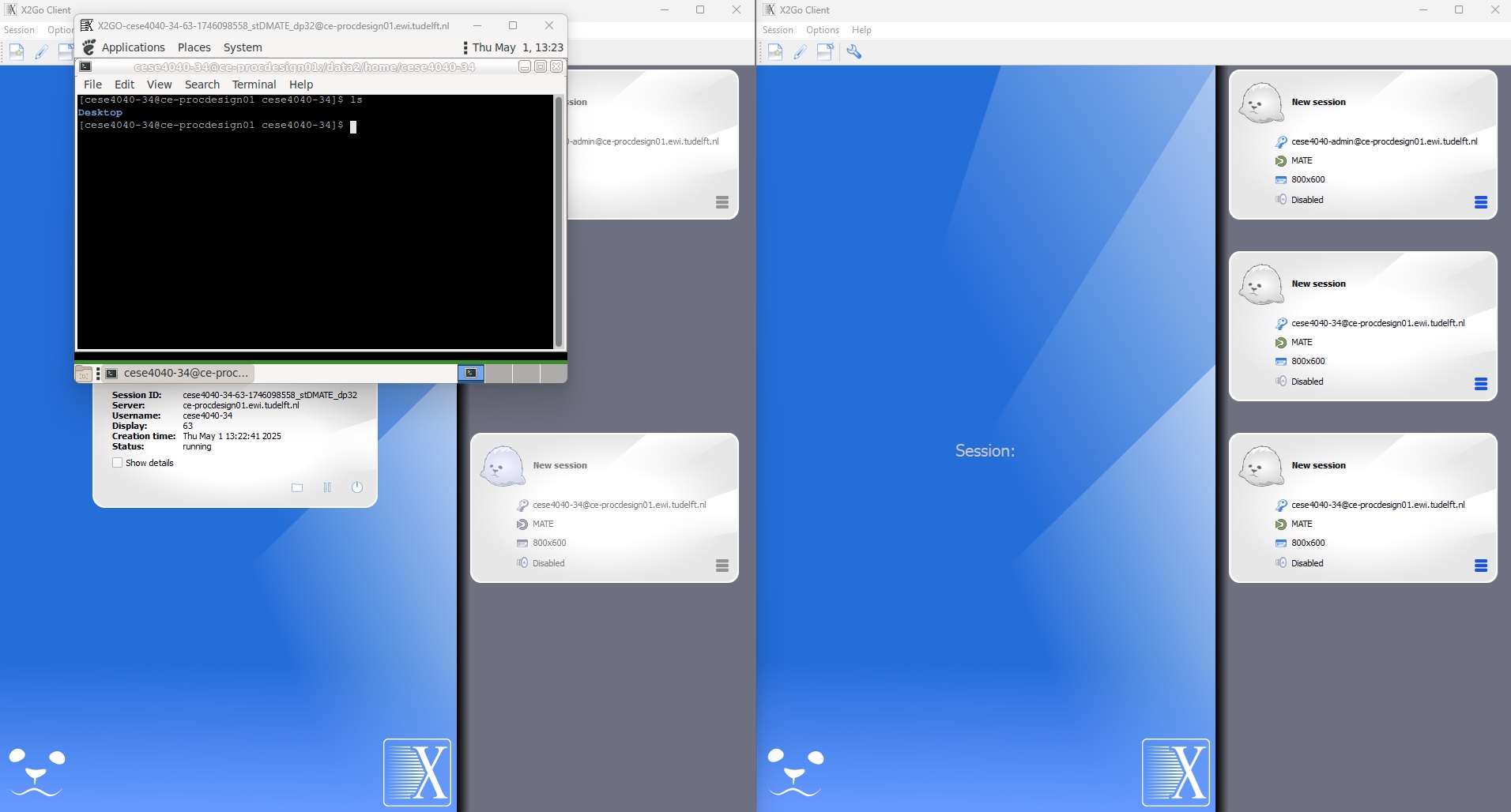
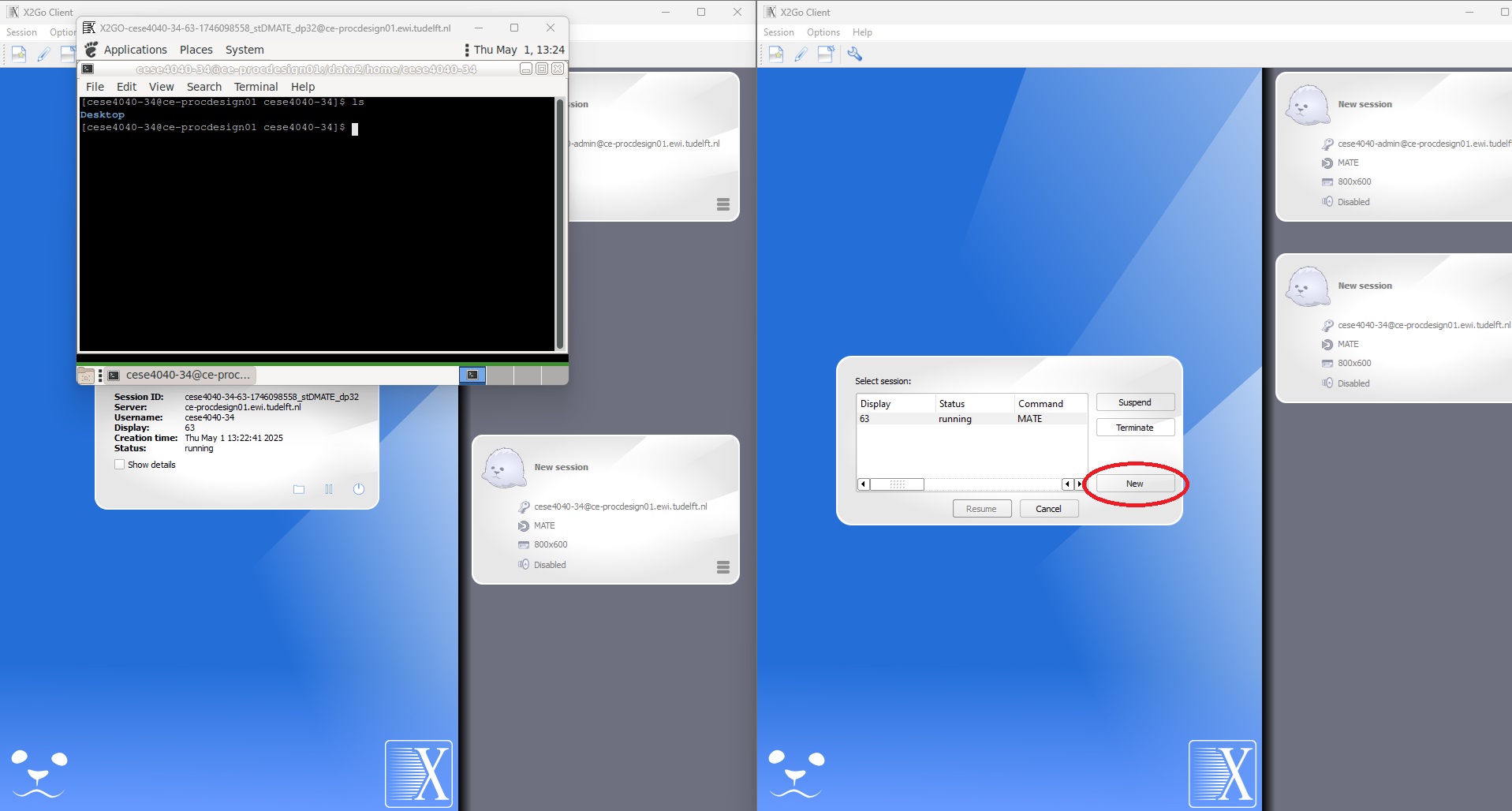
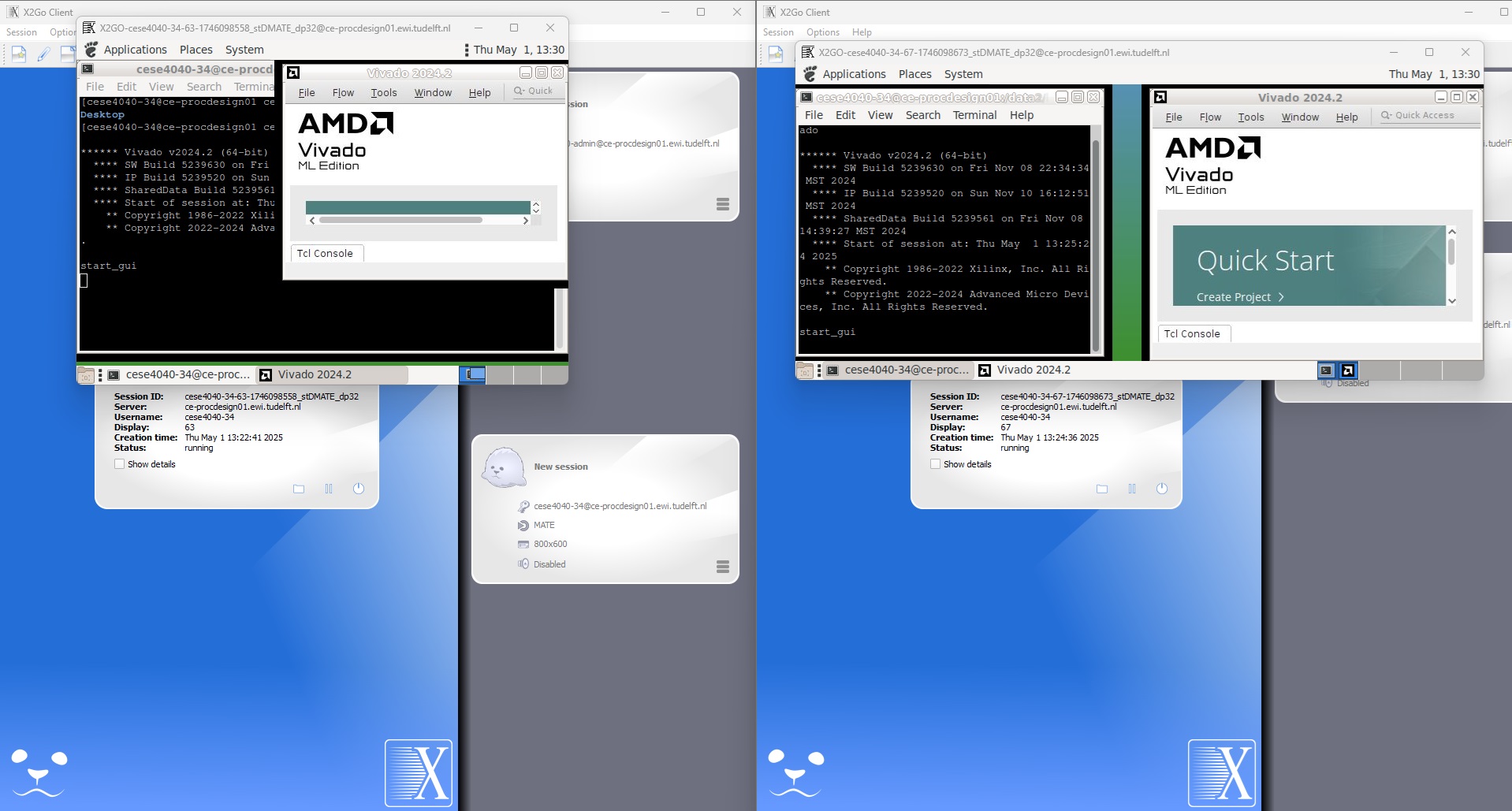
Figure 1. Multiple desktop session with X2GO