1. Server
Once the groups are formed an account per group will be provided to work directly in the server. Each group has access to its own repository on Gitlab hosted by TU Delft. To be able to clone the repository on the server, please setup an access token on the Gitlab website. You can read the official document for more information or follow the steps below:
Note: Setting up a personal access token must be done by each group member independently.
-
On your laptop, open a web browser and go to https://gitlab.ewi.tudelft.nl and login with your NetID.
-
Click on your avatar and navigate to Edit Profile and then Access Tokens.
-
Click on Add new token, give it a name and select check boxes on you choice (check all for simplicity) and clock on Create personal access token.
-
After that you will see a green box showing your access token. Please keep that in a safe place because if you leave the page, you are no longer to see the token again.
Now it is time to setup access to the server. Each project group uses one account on the development server. Each group in the Brightspace has a locker which contains the server credentials. Use username and password to access the following server:
ce-procdesign01.ewi.tudelft.nl
Please note that, if you want to connect to the server from outside of the campus network, you have to use EduVPN. The server provides graphical interface to a Linux based operating system. Therefore, the recommended client software is X2GO. Please download and install the software and make sure that you have carefully read the QCE guide to setup the connection. See Figures 1, 2 and 3 for more information. Please use the proper user name as mentioned earlier.
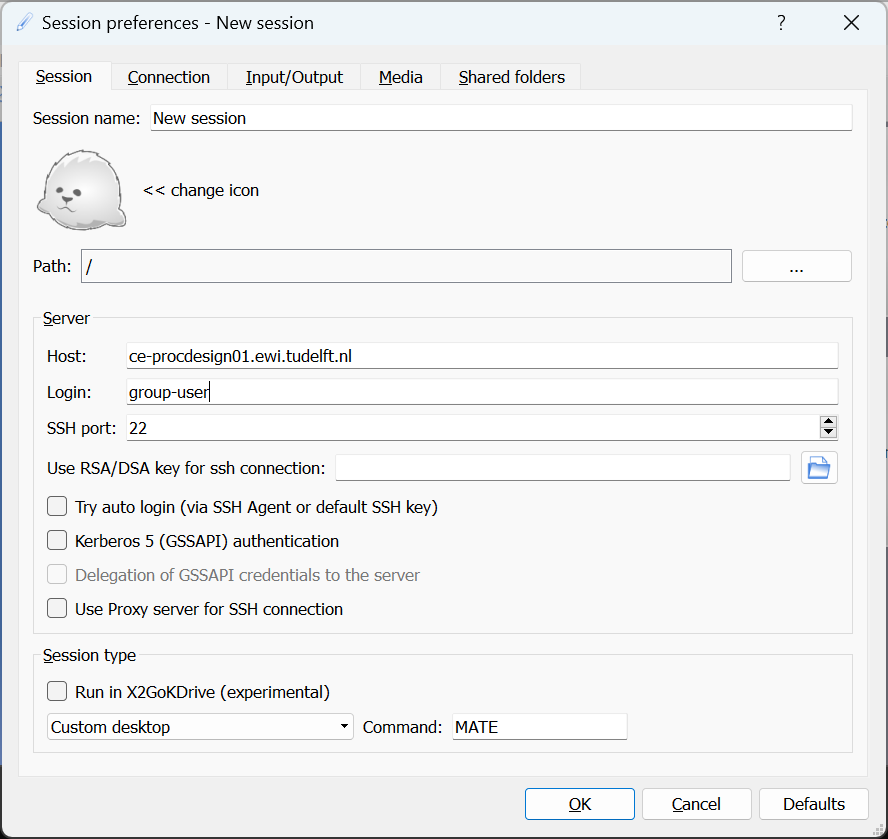 |
|---|
| Figure 1. Session window |
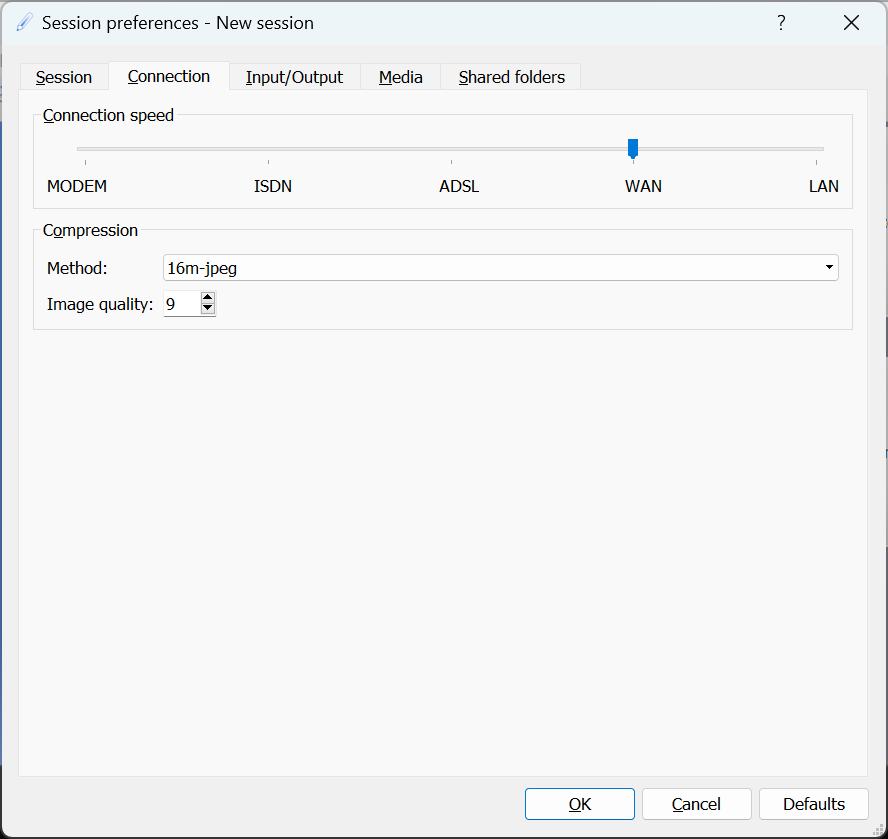 |
|---|
| Figure 2. Connection menu |
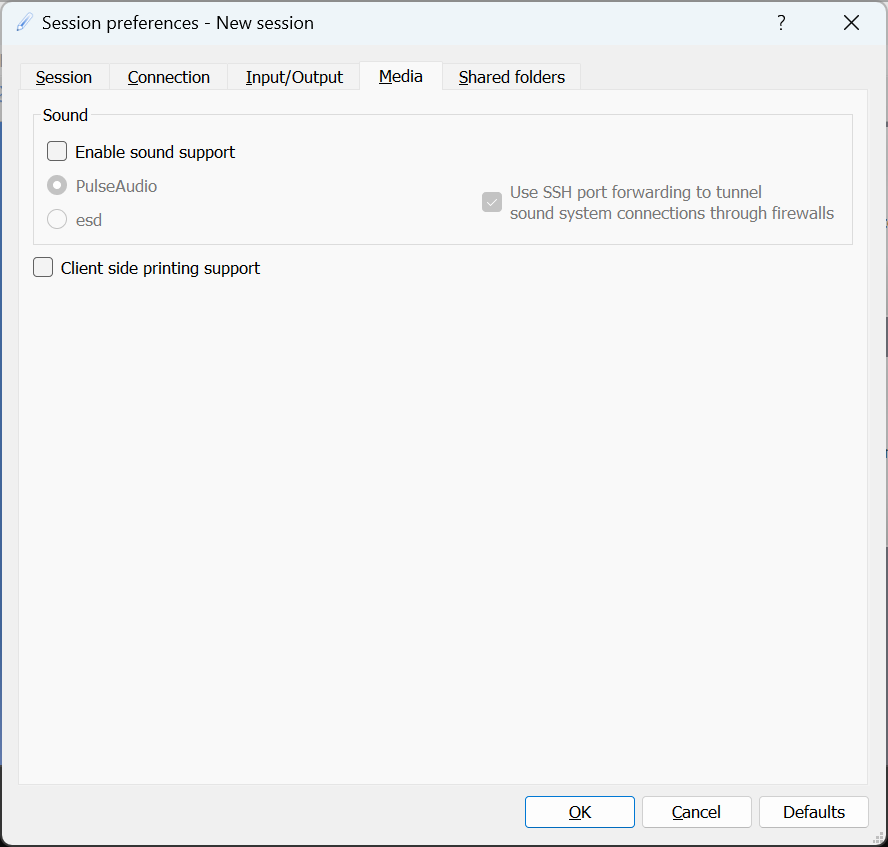 |
|---|
| Figure 3. Media menu |
Note: It is important to note that when you intend to leave the session, you should always logout from the GUI. Do not close the client window as it will be still running on background and uses unnecessary resources. Administrative settings will terminate any stale session after four hours.
Note: For simultanous multiple connections, please see this page.
Once you logged in to the session, open a terminal as shown in Figure 4 and clone your repository.
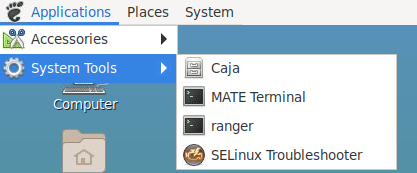 |
|---|
| Figure 4. Launching terminal |
The steps are described below:
-
Run
git clone https://gitlab.ewi.tudelft.nl/qce/computer-engineering/computer-engineering/courses/pdp-processor-design-project/student-work/2024-2025/pdp-project-XXwhereXXis your group number, 01, 02, ... and 24. -
When asked for user name, use your NetID and not the
group-XX. -
When asked for password, use you personal access token.
If the operation is successful, you will see the cloning progress and after that by running ls command you should see pdp-project-XX folder.
You can edit sources files via one of the following options:
- Directly from the server using vim or Gedit.
- Remotely from your computer using VSCode and the ssh plugin. See this guide for more information.